← Go Back to the Impact Challenge Table of Contents
Many academics use LinkedIn “just in case someone contacts them.” You probably even already have a LinkedIn profile. Our job this week is to make your LinkedIn profile even better so that others will be eager to contact you. We’re also going to build out your network a bit, so others can see the work you’ve done.
For this week’s challenge you’re going to:
- Highlight your best work
- Connect with other scholars
- Create a profile that presents the best version of you and also doesn’t need a lot of regular maintenance
This challenge assumes you have a LinkedIn profile already set up. If you don’t, head over to LinkedIn to set yours up. You’ll provide your first name, last name, email address, and a password. Voila! You’re ready to follow along.
Step 1: Create a solid, low-maintenance profile
You want to create a profile that presents the very best version of you and also doesn’t need a lot of regular maintenance (because who has time for that?). You’ll do this by writing a headline and summary that makes it clear, in general terms, why you’re a talented scholar. We’ll be discussing the importance of a professional headshot (and we’ll be providing free ones) in next week’s challenge, so we’ll be brushing over the photo upload in this chapter.
Make yourself memorable with a good headline
LinkedIn includes a short text blurb next to each person’s name in search results. They call this your “Headline,” and just like a newspaper headline, it’s meant to stimulate enough interest to make the reader want more.
Here are some keys to writing a great LinkedIn headline:
- Describe yourself with the right words: Brainstorm a few keywords that are relevant to the field you’re targeting. Spend a few minutes searching for others in your field, and borrowing from keywords found in their profiles and headlines. For instance, check out Michele V.’s headline: “Innovative Speaker; Founder of CulturalCo; Educator; Cultural Intelligence, Diversity & Dispute Resolution Expert.” Right away we know Dr. V’s expertise. Your headline should do the same.
- Be succinct: Never use two words when one will do. Barbara K., who works in biotech, has a great headline that follows this rule: “Microbiologist with R & D experience.”
- Show your expert status: Think about what makes you outstanding or unique, in addition to your disciplinary knowledge. Do you have additional expertise across disciplines? Do you get particularly good evaluations from students? Do you sit on an an editorial board? Are you knowledgeable about a particular aspect of academic administration? These are the additional things that make you great! Those with less experience – like recent graduates – can supplement this section by showing their passion for a topic. (i.e., “Computer scientist with a passion for undergraduate education.”)
- Use a tried and true formula to writing your headline: three keywords + the one thing that makes you unique = headline success, according to Laura Saluva. So what does that look like? Taking the keywords from (1) and a thing that makes you unique from (3) above, we can create a headline that reads, “Computer scientist with a passion for undergraduate education and experience in conceptual modeling and research management.” Pretty good, huh?
Well-written headlines are also key to making you more findable online – important for those of us who need disambiguation from similarly named researchers beyond ORCID, which we covered in Chapter 1.
Add a photo
We’ll be helping you out with your headshot in next week’s challenge. For now, you may want to use the same photo you’ve used for your other online profiles so far.
Craft a compelling summary section
Your summary is an opportunity to provide a 50,000-foot view into your career and research to date. Don’t just use this section to repeat information found elsewhere on your profile. Instead, write a short narrative of your professional life and career aspirations, using some of the keywords left over from writing your headline. When writing your summary, aim to be specific and to make your reputation clear.
Don’t use technical jargon, but do provide concrete details about your research and why it matters. Make yourself a person, not just another name in a discipline. Describe what you’ve done and why it matters.
Here’s a short example: Nicole Allen, open access advocate, explains to profile viewers that:
Step 2: Connect With Other Academics
LinkedIn is primarily about creating and building professional relationships, so you’ll want to connect with others and cultivate those relationships.
Connecting with other researchers on LinkedIn is just one more way to build an audience for your research. Connections help you maintain relationships with past and current colleagues, who are likely interested in the work you’re doing and want to read about it.
It’s surprisingly easy to find people you already know and add them to your network on LinkedIn.
- Select the “My Network” icon at the top of your profile:

- See the “Add Personal Contacts” section on the left side to connect LinkedIn to your email account.
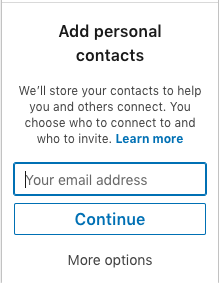
- Enter your email address. LinkedIn then suggests connections based on your contacts. Unlike Twitter (covered in Chapter 3), an important rule to follow for LinkedIn is to only select connections you actually know and feel comfortable asking to keep in touch (former collaborators, co-workers, and friends are good choices).
When connecting, it’s a nice touch to send a message saying hello. Networking is all about building meaningful relationships, not how many people you have in your virtual Rolodex. Let people know you’re new to LinkedIn and experimenting with it!
Limitations
LinkedIn is a decent tool for professional visibility, but it’s not without its headaches. Chief among them is that it’s yet another information silo (and that’s why you’re setting up a profile that’s going to be easy to maintain, so you don’t have to update it but once a year.) LinkedIn is also overzealous with their notification emails, sending more in a month than most of us would care to receive in a year. Luckily, they’re easy to turn off. Your homework will be to fine tune your LinkedIn settings.
Another limitation isn’t with LinkedIn exactly. What do you do if you’re an early career graduate student without much to showcase yet? Luckily (and especially if you’re a humanities scholar) MLA has you covered. Among their recommendations? “Develop your LinkedIn profile before you really ‘need’ it.” Solid advice.
Homework
Add your best work
First things first: get at least three of your most important publications onto your profile, add some eye-catching content, and make sure your accomplishments are in order. To add publications:
- Go to your profile page (Me > View Profile).
- Select the down arrow in the blue box labeled “Add profile section”
- Click the down arrow next to “Accomplishments” (your screen may flicker or seem to freeze when you do this; it’s okay. You may also have to then return to the down arrow in the blue box. When you do so, the “Accomplishments” list will be expanded).
- Click the “+” next to “Publications.”
- Add the basic publication information manually (title, publication/publisher, date).
This is also where you can fill out more of your profile: your awards, patents, projects, certifications, etc.
Make yourself more "Googleable"
Next, you need to make it easy for others to view your profile. What good is a killer LinkedIn profile if no one can find it, or if your profile is so locked down they can only see your name?
- Check your “public profile” settings:
- Go to your profile page (Me > View Profile).
- At the top right, select “Edit Public Profile & URL”
- Make sure people can see what you want them to. Down the right side of the screen, you can select which content is:
- Publicly displayed (to anyone in the world)
- Displayed to all LinkedIn users
- Displayed to “your network” (to your connections, your connections’ connections, and to your connections’ connections’ connections – in other words, three degrees of connection)
- Displayed only to your connections.
You may want to have different settings for each group. What might others want to see? Your past experience, summary, and education, for starters. If you’ve added publications to your profile, you might want more people to see those.
This is also where you can customize your LinkedIn URL, should you choose. Most people customize it to match their name or their Twitter handle to keep consistency across their “brand.”
Customize your notifications and settings
Make sure your settings are set the way you want them.
From your profile page, choose “Me,” and then choose “Settings & Privacy” from the drop down menu. Step through each of the pages: Account, Privacy, Ads, Communications, and scroll down to change your settings (you’ve already gone through the Privacy settings, but please take this opportunity to double check them).
Expand your network
Finally, let’s expand your network by requesting an introduction to one new contact. If done correctly, it can get you name recognition with important researchers.
Here’s an example of how that would work: I’m not currently connected to genomics researcher Mike Eisen on LinkedIn, but let’s say I want to reach out to him with an idea.
The first thing I need to do is find a contact we have in common.
So, I visit Mike’s profile, and I see we have one mutual contact. In some cases, you’ll have many mutual contacts. If that’s the case, scroll through the list of mutual contacts we have in common to find a suitable middleman. In this case, “You and Michael know William Gunn.”
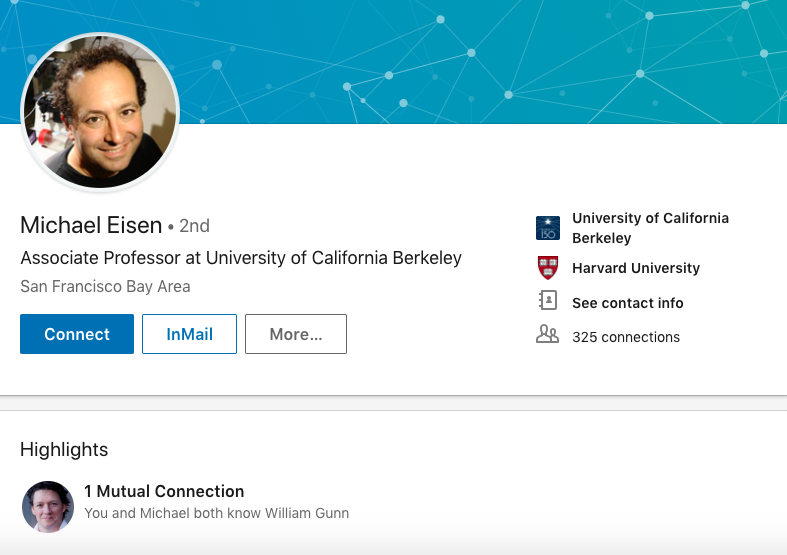
Next, I would click on William Gunn’s link. In the box that appears, I’d select, “Message,” and I’d write my request for an introduction and send it to William. The request should follow three key rules:
-
Be specific
William might take 10 minutes out of his day to write a recommendation for me, so I shouldn’t waste his time. That means telling him exactly why I want to meet Mike: what Mike does that interests me (he’s a genomics researcher), and what I’m looking to get out of an introduction (an opportunity to tell him about my great research idea: widgets for genomics researchers).
-
Include a “pitch” as to why an introduction would be valuable
Likewise, I should make it clear what Mike would get out of meeting me. What do I bring to the table? In this case, it’d be the chance to learn about a well-received new widget, and a future NSF grant opportunity.
-
Show appreciation, and also provide William with an “easy out”
William’s time is valuable, so I should make it clear that I’m thankful that he’s considering writing an introduction. A good way to do that in addition to saying thanks is to give him a way to beg off without feeling too guilty.
Two additional rules for special scenarios are: 1) If we didn’t know each other well, I’d want to remind William how we met, and 2) If William does introduce Mike and I, I should follow up with an update and thanks.
One final note: keep your requests for introductions to “2nd degree connections”– that is, friends of friends – because your chances of getting a meaningful introduction to a stranger through a friend of a friend of a friend depends on too many variables to be successful.
Congratulations on completing this week’s challenge! And be sure to visit LinkedIn’s Help Center for assistance with questions, user forums, and additional ways to make LinkedIn work for you and your research.