← Go Back to the Impact Challenge Table of Contents
Next up for the OU Impact Challenge are Mendeley and Zotero.
Are you surprised? While there was pushback against Mendeley after it was unexpectedly bought by Elsevier a few years ago, and it is marketed more as a reference manager than a social network, Mendeley remains popular with many scholars, especially those in STEM disciplines. It offers ways to connect with other researchers and academics that you can’t find on other platforms. However, if you’re one of the 17,220+ scholars who has signed onto the Cost of Knowledge project, you will definitely want to think twice about setting up an a profile on Mendeley.
Mendeley Web (the online counterpart to the desktop reference management software) is similar to Google Scholar in several ways. But what’s distinctive about Mendeley is that it offers better opportunities to interact with other scholars and get your work in front of communities that might be interested in it, in a context where they’re largely interacting with scholarship they intend to actually read and cite.
We’re also going to talk in this chapter about Zotero, which is quite similar to Mendeley. We are big supporters of Zotero because it’s an open-source non-profit, and we see that as a killer feature for OU Impact Challenge tools. Zotero really shines as a reference manager and its ability to automatically generate bibliographies, reference lists, and inline citations in your manuscripts, but Zotero’s community features are less powerful than Mendeley’s – mostly because they have less activity. So, below we’ll provide links and information on how to do some of these steps in Zotero, but not in as much detail.
Step 1: Create a profile
Log on to Mendeley.com and click the “Create account” link at the upper right. You’ll be asked for your email address, your given name, and your family name. You’ll then create your password. On the next screen, enter your general field of study and your academic status from the drop down menus. You also have the option to make your profile public and to receive emails from Elsevier. You can return to these options to change them at any time.
As you advance to the next screen, Mendeley will ask if you’ve downloaded the Mendeley application for your desktop and for your mobile device. You’ll want the Desktop edition to make the next step a bit easier on yourself.
Zotero alternative: Logon to Zotero.org, click “Register” in the upper right-hand corner, and register for an account. Once you’ve validated your new account, click your username in the upper right-hand corner (where it says, “Welcome, !”) and then click on the “Edit Profile” link on the next screen to head to the Profile section of your Zotero settings. There, you can create a profile.
Step 2: Import your publications
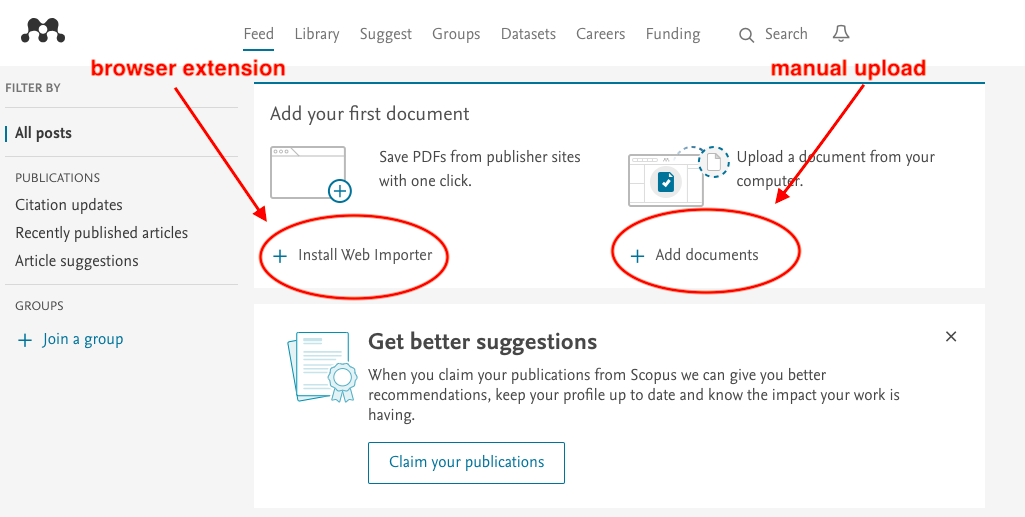
If you didn’t install Mendeley Desktop, you can use Mendeley’s Web Importer, which is a browser extension, or you can upload your articles manually. We’re not big fans of the browser extension (Mendeley Importer can “read and change all your data on the websites you visit”). If you would now like to download Mendeley Desktop, you can do so by clicking the down arrow next to your profile icon in the upper right corner and selecting “Download Mendeley.” And here’s how to add your publications manually:
- Click the “Add documents” link (see screenshot above).
- Either navigate to the file, or drag and drop the file into the upload box, and then click “Finish.” Yes, it will appear as though nothing has happened! Instead of continuing on this way, close the upload box, and click on the “Library” heading at the top of the page. There you will see the publication you just uploaded, and Mendeley will guide you through how to submit more (hint: click on the down arrow in the blue “+ Add” box at the upper left, and choose “Import document.”)
- Rinse and repeat as necessary, until all your articles are added to your profile.
If you’ve got Mendeley Desktop installed, your job is much easier. Export your publications in .bib format from Google Scholar (which we covered at the end of Chapter 2), and then:
- Fire up Mendeley Desktop, and the Wizard will guide you through the process. Just select the blue “BibTeX” button and upload your citations.txt file that you exported from Google Scholar.
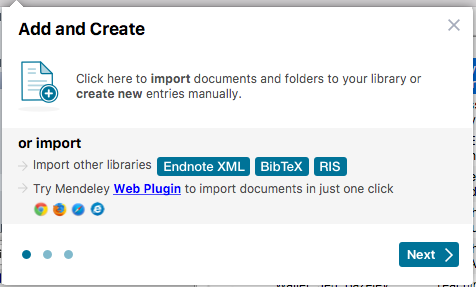
- If you no longer have the Wizard (for example, if you’re adding publications later), you can select “My Publications” from the “My Library” panel in the upper left corner of the screen.
- Click File > Import > BibTeX (.bib) on the main menu.
- On your computer, find the citations.txt file you exported from Google Scholar, select it, and click “Open”. Mendeley will begin to import these publications automatically.
- In the dialog box that appears, confirm that you are the author of the documents that you’re importing, and that you have the rights to share them on Mendeley. Click “I agree.”
- Click the “Sync” button at the top of the Desktop screen to Sync your local Mendeley library with your Mendeley Web library.
- If you go back to the Mendeley website, you will need to reload/refresh it to see your imported works. If they still haven’t synced, go back to Mendeley Desktop, select the “Sync” button again, and refresh your browser window again.

That’s it! You’ve just added all your publications to your Mendeley profile. And you now know how to add any missing publications that didn’t auto-import, to boot.
Zotero alternative: to auto-import your publications from a BibTeX file, follow these instructions. To manually add publications, follow these instructions.
Step 3: Follow other researchers
Now you’re ready to connect with other researchers. Consider this step akin to introducing yourself at a conference over coffee: informal, done in passing, and allowing others to put a face to a name.
First, you’ll need to find others to follow. Search for colleagues or well-known researchers in your field by name from the Mendeley search bar in the upper right-hand screen of Mendeley Web: 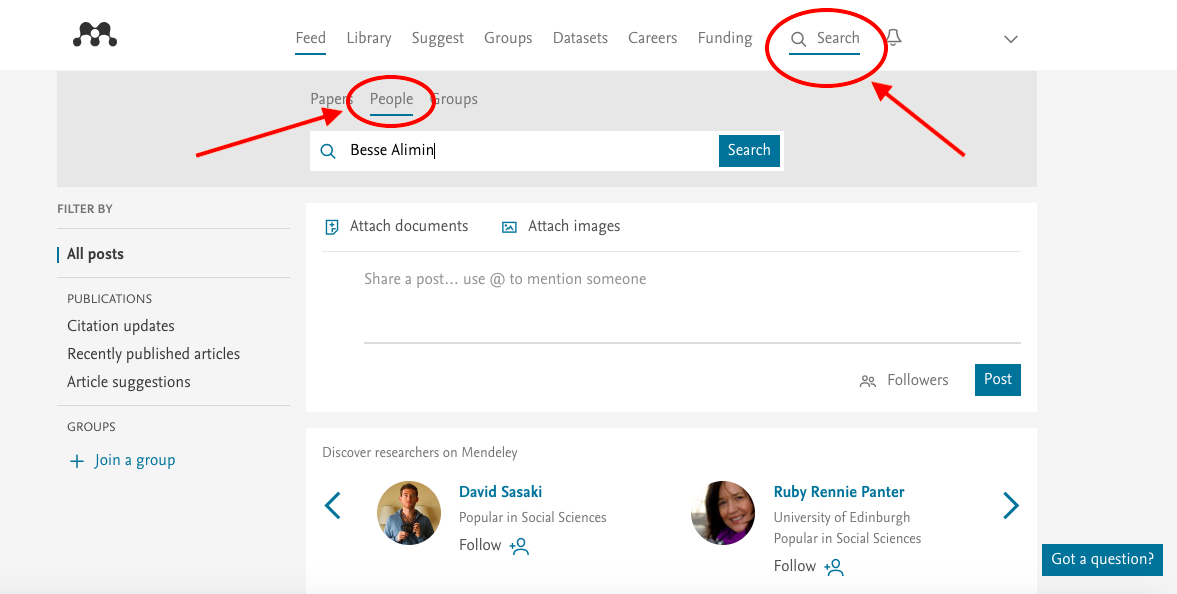
Be sure to select “People” from the menu above the search bar, so you search for profiles and not for papers that they’ve authored.
When you find their profile, click on their name in the search results, and then click the “Follow” button on the right-hand side of the profile: 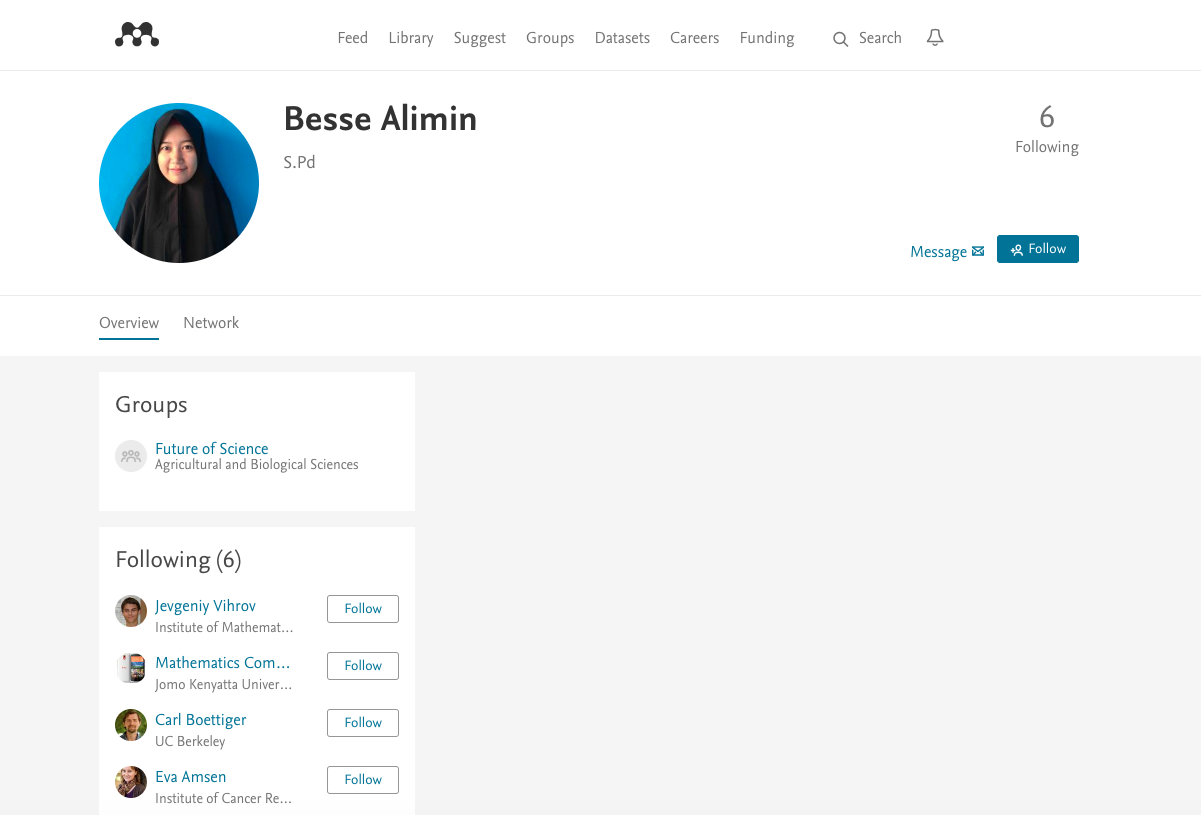
That’s it! Now you’ll receive updates on your Mendeley homepage when they’ve added a new publication to their profile or done something else on the site, like join a group.
Zotero alternative: Zotero works in a very similar way. Search for your colleague, find their profile, and click the red “Follow” button at the top-right of their profile to begin following them. 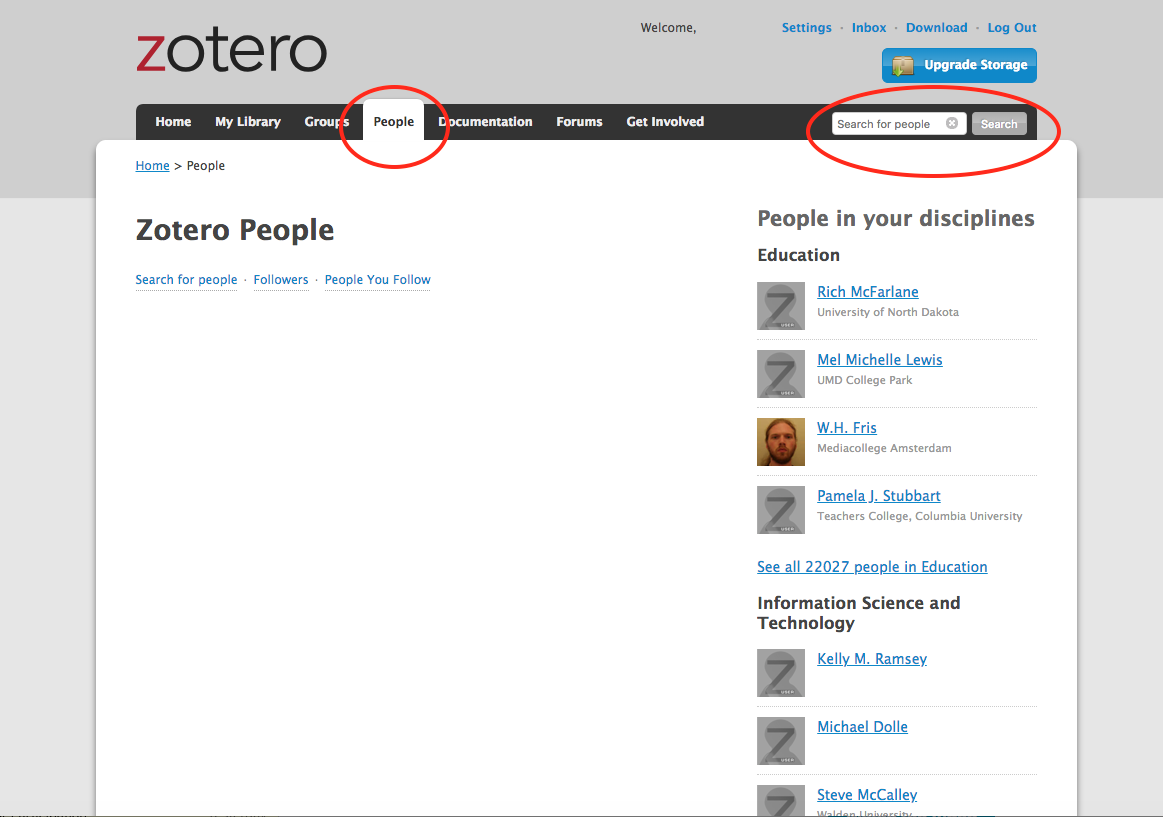
Step 4: Join groups relevant to your research
If Step 3 was like introducing yourself during a conference coffee break, Step 4 is like joining a “Birds of a Feather” group over lunch to talk about common interests and get to know each other a bit better. 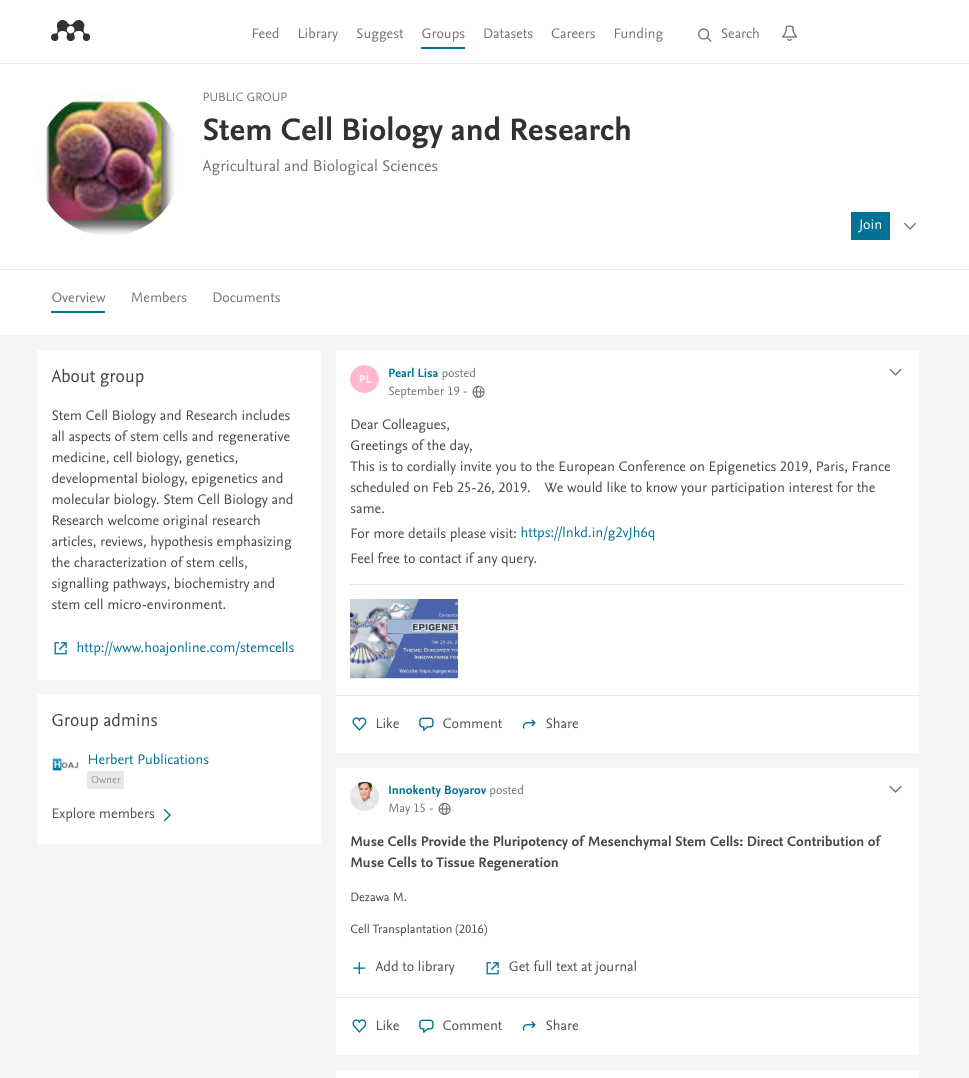
Mendeley groups are places where scholars interested in a common topic can virtually congregate to post comments and share papers. It’s a good place to find researchers in your field who might be interested in your publications. And it’s also the single best place on the platform to learn about work that’s recently been published and is being talked about in your discipline.
To find a group, search for a subject using the search toolbar you used for Step 3, making sure to select “Groups” from the drop-down menu. Look through the search results and click through to group pages to determine if the group is still active (some groups were abandoned long-ago – look for the date of the last post).
If the group is still active, join it! And then sit back and enjoy all the new knowledge that your fellow group members will drop on you in the coming days, which you can view from either the group page or your Mendeley Web home screen.
And you can feel free to drop some knowledge on them, too. Share your articles, if relevant to the group’s scope. Pose questions and answer others’ questions. Openly solicit collaborators if you’re thinking about an interesting project that you need help on, like Abbas here has: 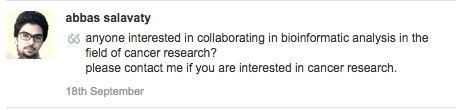
Use groups like you would any other professional networking opportunity: as a place to forge new connections with researchers you might not have a chance to meet otherwise.
Zotero alternative: Zotero works in a very similar way. Search for a group topic, find a group you want to join, and click the red “Join Group” button on the right side of the page. In the illustration below, we searched for “digital humanities,” and found an active group with 504-members! Do remember that, in general, Zotero’s strength over Mendeley is as a reference manager, and less so as a place to connect with others. 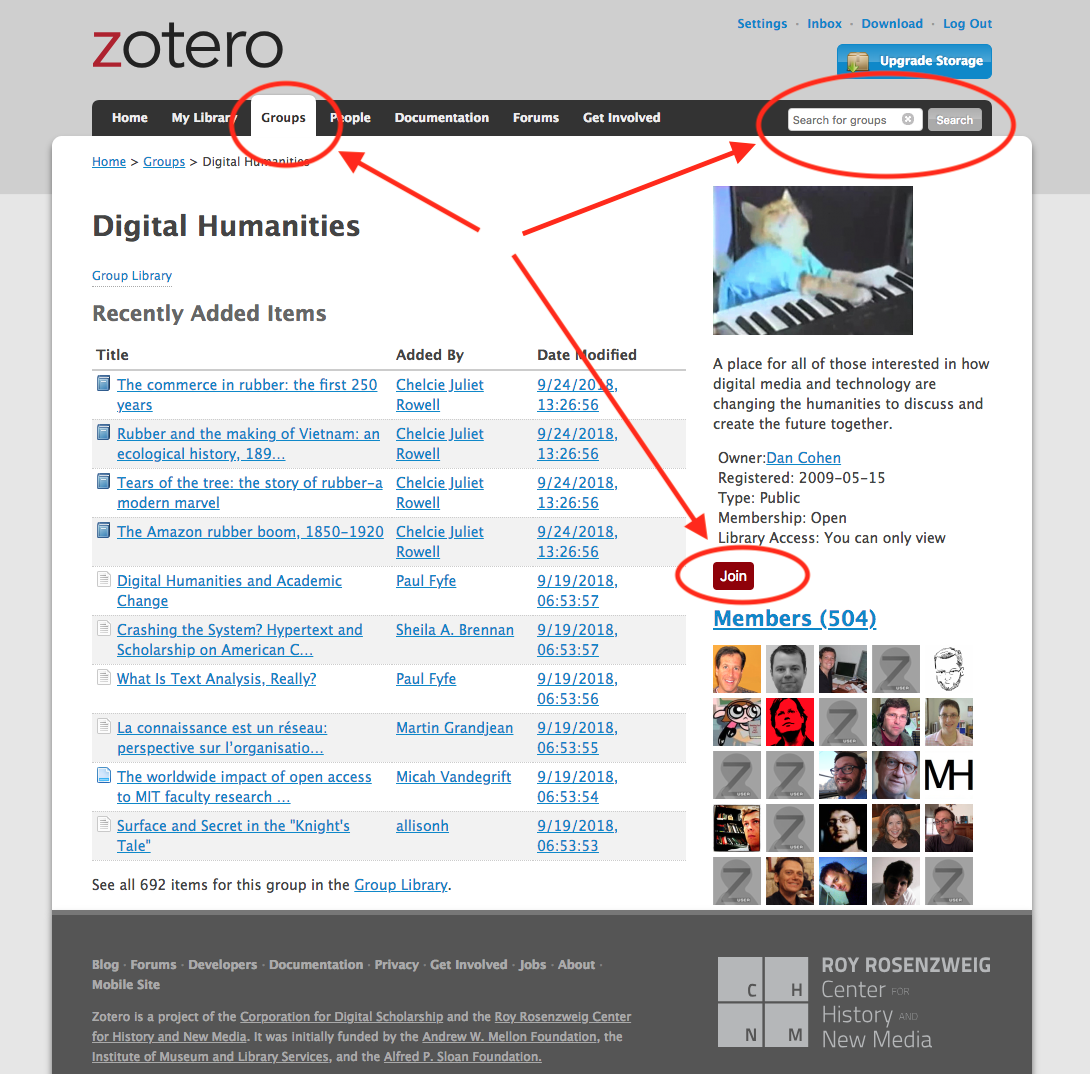
Limitations
Perhaps the biggest limitation to Mendeley is their association with Elsevier. Mendeley was acquired by the publishing behemoth in early 2013, while the ghastly, Elsevier-backed Research Works Act fail was still fresh in many academics’ minds.
As danah boyd points out, even after Elsevier dropped support for the RWA and the “#mendelete” fracas ended, Elsevier was doing a lot that’s not researcher-friendly. And they’re still doing it. And yet, some of us continue to eat at McDonald’s knowing what goes into their chicken nuggets.
Like any big organization, Elsevier does some stuff right and some stuff wrong, and it’s up to each of us to individually decide how it all balances out; there’s lots of room for reasonable folks to disagree, and Elsevier isn’t the only publisher making profits (but they are the only one making a 36%+ profit margin on scholars’ free labor).
Drawbacks to the platform itself? You can’t see stats on the papers you’ve uploaded, unless you provide your Scopus I.D. OU Libraries doesn’t have a subscription to Scopus, although if you’re at a different institution, you may have Scopus access.
A final drawback: if you want to add new publications, you’ll have to do it yourself. Mendeley doesn’t auto-add new publications to your profile like Google Scholar or other platforms can.
There are few limitations to Zotero, except – as we’ve already stated – it doesn’t offer the same “community building” features that Mendeley does. If you haven’t used Zotero as a citation manager, please promise yourself to try it out as you’re working on your next manuscript!
Homework
First, complete your profile by manually adding any works that the BibTeX import from Google Scholar didn’t catch. Similar to the other platforms we’ve discussed, upload your photo, and fill in the usual information about yourself, your discipline, etc.
Next, build your network by following at least five other researchers in your field, and joining at least two groups. On each of the groups you’ve joined, share at least one publication, whether it’s one you’ve authored or one written by someone else. Remember, make sure the publications you share are relevant to the group, or else you’ll be pegged as a spammer.
Over the next few days, log onto Mendeley Web (or Zotero Web) at least one more time, and become acquainted with your home screen timeline to stay abreast of new research that’s been added to groups or your colleagues’ profiles.
Finally, learn how to export your publications – and the rest of your library – from Mendeley, so you don’t have to reinvent the wheel attempting to set up a profile for your publications on another platform. Here’s how to get your library out of Mendeley in BibTeX format:
- In Mendeley Desktop (not the browser version), select all publications you want to export.
- From the main menu, click File > Export.
- In the dialog box that appears, choose BibTeX from the drop-down menu, rename your bibliography if you want, and choose a safe place to store the .bib file. Click “Save” and you’re done!
Content for the OU Impact Challenge has been derived from “The 30-Day Impact Challenge” by Stacy Konkiel © ImpactStory and used here under a CC BY 4.0 International License.
The OU Impact Challenge is licensed CC BY 4.0, unless otherwise noted.