← Go Back to the Impact Challenge Table of Contents
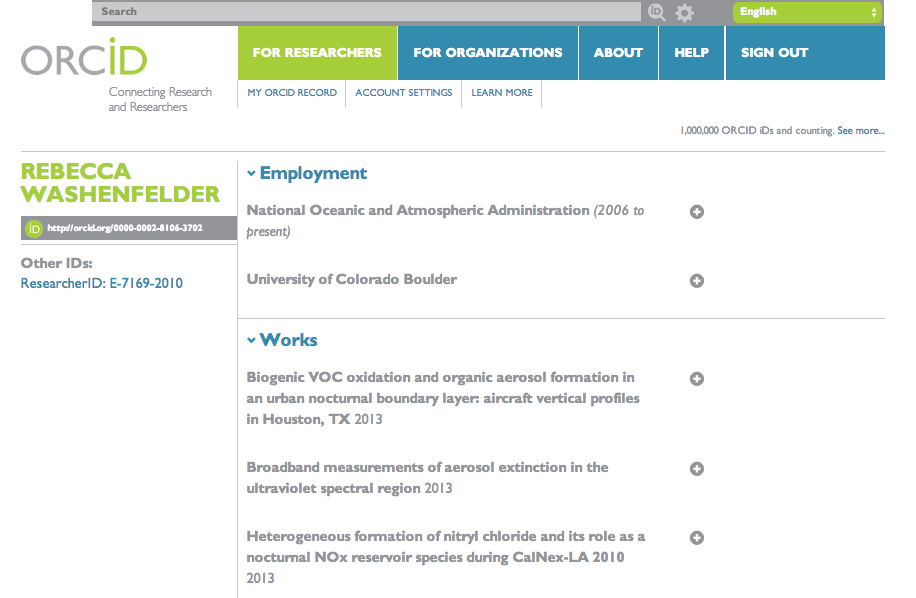
There’s a lot of potential for confusion and mistaken identities in scholarly publishing. You might share a name with other, similarly named researchers – we’re not as uniquely named as we like to think! Or you might have changed your name at some point during your career. How are others supposed to know if they’ve found the right you?
Luckily, some smart people have been working to make name disambiguation easy.
ORCiDs (or ORCiD IDs if you like redundancy) are permanent, unique identifiers for researchers. They protect your unique identity and help you keep your publication record up-to-date with very little effort.
ORCiD, which is an acronym for Open Researcher and Contributor ID, was founded in 2012 as a non-profit organization comprised of publishers, funders, and institutions like Nature Publishing Group, Wellcome Trust, and Cornell University. Over 5 millions researchers have ORCiD IDs so far, and the number continues to grow. OU is an Institutional member of ORCiD, and we’re big fans of how they’ve embraced Open Source code and Open data while respecting user privacy.
Setting up your ORCiD profile will help you claim your correct, complete publication record and will automatically sync with other services we’ll be introducing later. In this first challenge, you’re going to claim your ORCiD so that you can automate the collection of your work and related metrics in future challenges.
Here’s how to get started with ORCiD:
Step 1. Claim your ORCiD in under 30 seconds
First things first: logon to Orcid.org/register and sign up for an ORCiD account.
At this step in the process, you’ll add very basic information like your name and email address, choose a default level of privacy for your profile, accept ORCiD’s terms of use, and click “Register.”
If your name is already in the ORCiD system, you’ll then be prompted to claim an existing profile or make a new one.
Congrats! You now have an ORCiD. And now you’re on your way to having an ORCiD profile, too.
Step 2. Fill out your ORCiD profile
Next, you’ll fill out your ORCiD profile so that others can verify who you are and also learn a bit more about you. Here’s what to add:
A. Import your publication information by connecting to other scholarly organizations
Any type of scholarly output you create, ORCiD can handle.
Are you a traditional scientist, who writes only papers and the occasional book chapter? ORCiD can track ‘em.
Are you a cutting-edge graduate student in computational biology who releases datasets and figures for your thesis, as they are created? ORCiD can track those, too.
Not a scientist at all, but an art professor? You can import information about your works using ORCiD as well.
In some cases, ORCiD will even import information about your service to your discipline!
To directly import from your main ORCid profile page, scroll down to the “Works” section, hover over “+Add works,” and then select “Search & link.”
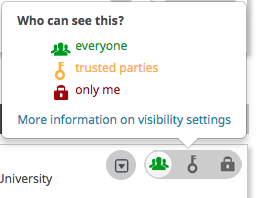
You’ll then be prompted to connect to the services of your choice. Common choices for OU authors are:
- CrossRef Metadata Search: allows you to search and add works by title or DOI.
- DataCite: allows you to find your research datasets, images, and other works.
- SNI2ORCID: allows you to link your ORCID and ISNI records and can be used to import books associated with your ISNI.
- MLA International Bibliography: allows you to import books and articles from the Modern Language Association's database.
And there are many other systems that are supported.
Once you’ve connected your profiles, the metadata for your works will be imported automatically to ORCiD.
B. Complete your personal information
Scroll up to the Education section, click on “+Add education” and manually add your education credentials that might not have imported when you connected other services.
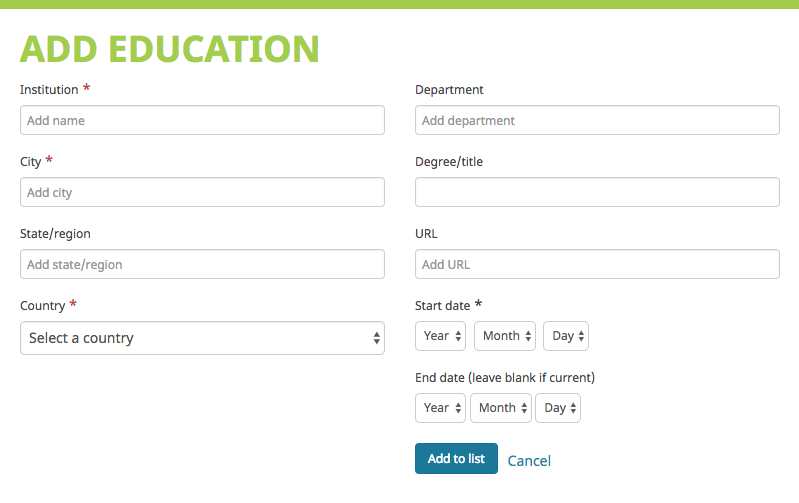
Next, do the same for the Employment section.
In both the Education and Employment sections , fill out as much descriptive information as you’re comfortable sharing.
Once you’ve added an entry, it is marked “Private” by default (see the red lock on the right side of the item box).
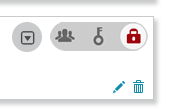
You can choose the level of privacy you’d prefer by hovering over the red lock. A pop-up box allows you to choose “everyone,”“trusted parties,” or “only me.” If you select “trusted parties,” take a look at the list of trusted organizations from time to time. You may wish to select new organizations or revoke privileges from others.
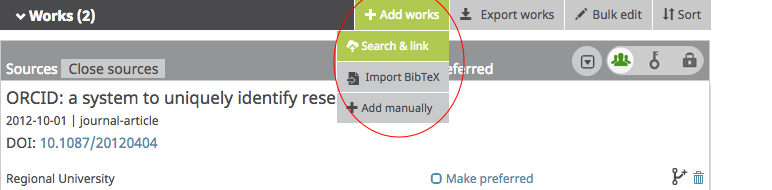
C. Complete your publication record
It’s possible that not all of your publications and other works will have imported. You can add them in a couple of other ways:
- Add works manually by clicking the “Add manually” under “+Add works” in the Works section and adding the publications one-by-one.
- Batch import your works using the BibTex import tool. You can export your works from many reference management services in BibTeX format, then click “Import BibTeX” while you’re hovering over “+Add works” in the Works section. Upload your BibTeX file, and you’re done! This functionality may come in handy as you work through future chapters in the OU Impact Challenge.
If any duplicate records were imported with the BibTeX import, you can delete them by clicking the trashcan icon in the lower right corner of the duplicate work’s title.
D. Connect ORCiD to the rest of your online life
You can connect your ORCiD account with many other websites, many of which we’ll cover in upcoming chapters of the OU Impact Challenge (and we’ll prompt you to add them to your ORCiD profile when we cover each one). We recommend adding a link to your OU department profile, for sure. But if you already have accounts on Twitter, LinkedIn, Facebook, or Wikipedia you can add those too.
You can add an unlimited number of websites, although each one must have a unique URL. Websites can be reordered, and each website entry has its own unique visibility setting.
Once you have a profile on ORCiD, you (and trusted parties and trusted organizations) can easily push information back and forth between services – meaning that a complete ORCiD record will allow you to automatically import the same information to multiple places, rather than having to enter the same information over and over again on different websites.
And new services are coming to ORCiD every day, sharing information across an increasing number of platforms, publishers, repositories, funding agencies, and more!
Limitations
ORCiD may have gaps in its coverage and may not find all of your publications, all of the time, and connectable third-party services don’t always, either. That means you might have to manually add some works and information to your profile.
Homework
Your job for this week is to make sure your ORCiD profile is set up and as complete as possible. Check over your Works list to be sure all of your scholarly outputs are present; add grants you’ve received in the Funding section (NSF, NIH, Wellcome Trust, and some other funders’ grants can be automatically imported); and connect your ORCID profile to any other scholarly profiles you may already have on the Web.
We’ll be coming back to ORCiD frequently, because it’s powerful and well-used – and often required.
Next week we’ll tackle another powerful tool – you’ll be creating a profile on Google Scholar.
Additional ORCiD Resources
- ORCiD Knowledge Base: https://support.orcid.org/hc/en-us
- ORCiD News: https://orcid.org/about/news/news
- Building Your Scholarly Identity with the MLA International Bibliography and ORCiD (4:28 minute video): https://vimeo.com/185536332
- Open Access in Context: Connecting Authors, Publications, and Workflows Using ORCID Identifiers: http://www.mdpi.com/2304-6775/4/4/30/htm
- Connecting People and Papers: https://eos.org/editors-vox/connecting-people-and-papers
Content for the OU Impact Challenge has been derived from “The 30-Day Impact Challenge” by Stacy Konkiel © ImpactStory and used here under a CC BY 4.0 International License.
The OU Impact Challenge is licensed CC BY 4.0, unless otherwise noted.