Embed Videos in Canvas
Any video with iframe embed code can be embedded into Canvas. Videos from library databases like Academic Video Online (AVON), Alexander Street, or Kanopy and from sites like YouTube and Vimeo, can be easily embedded into Canvas.
Instructors can add videos to any section of Canvas that includes the HTML Editor, including Pages, Assignment, or Syllabus.
To embed a video in Canvas:
- Copy the embed code of the video
- Add a new Page, Module, or Assignment in Canvas
- Select the HTML Editor (</> symbol) at the bottom right of the screen
- Paste the embed code in the HTML Editor
- Select Save
See instructions below for finding the embed code for various sites.
Academic Video Online (AVON) or Alexander Street
To find embed code for Academic Video Online (AVON) or Alexander Street videos:
- Select Embed/Link on the video page. It is underneath the viewing box and description in between "Playlist" and "Select item."
- Embed code will open in a new window
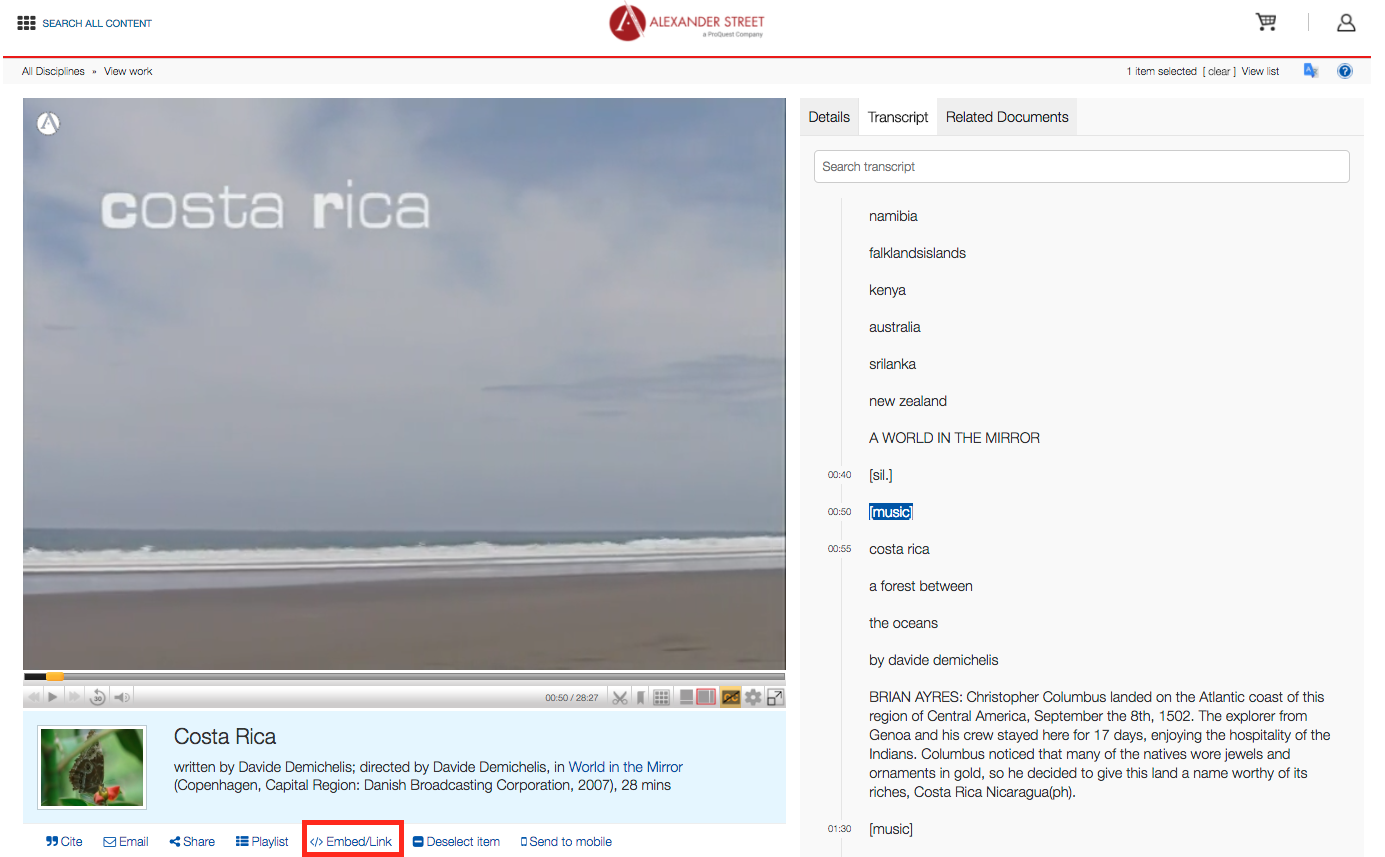
Kanopy
To find embed code for Kanopy videos:
- Select Share button on video page. It is below the video box next to Details.
- Select Copy Link in the Embed This Video display to copy the Embed link.
YouTube
To find embed code for YouTube videos:
- Select Share underneath the video
- Select Embed to display code
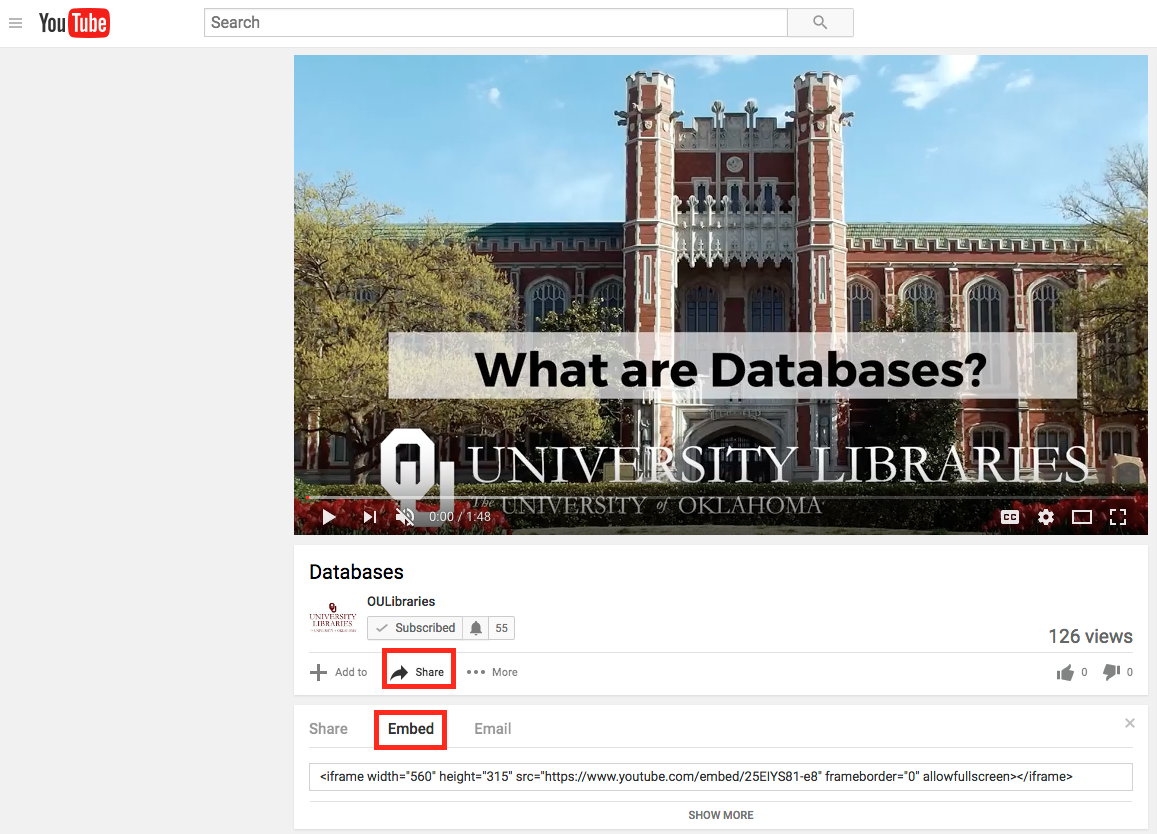
Support:
For assistance with scanning library materials for Canvas, please contact the Reserves department.
For assistance adding other library resources to your Canvas course, please contact the librarian for your academic department.
For assistance adding the University Libraries page to your Canvas course or using Canvas Commons to import University Libraries resources, please contact Magen Bednar.